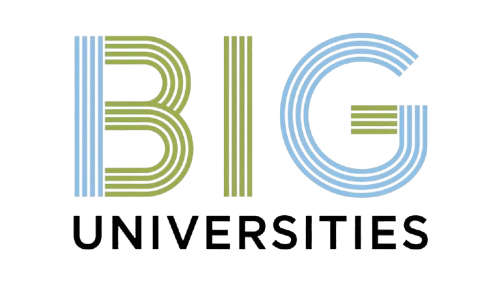Every professional WordPress site strives for a pristine, intuitive user experience and optimal search engine visibility. Yet, a common oversight persists: the default ‘Uncategorized’ category, a relic from initial installations, often clutters post listings and signals unorganized content. This seemingly minor detail can significantly detract from your site’s perceived professionalism and hinder content discoverability, especially as modern SEO algorithms increasingly value clear topical authority and structured data. For businesses leveraging WordPress for lead generation or e-commerce, presenting a meticulously organized content library is paramount. Mastering your site’s taxonomy, starting with eliminating this redundant category, is a fundamental step towards a truly optimized and professional digital footprint in today’s competitive online landscape.

Understanding WordPress Categories: The Foundation of Content Organization
When you embark on your WordPress journey, one of the first things you encounter is the concept of ‘categories’. Categories in WordPress are a fundamental way to organize your content. Think of them as the main sections or chapters of a book, helping both you and your readers navigate your website’s content efficiently. They group related posts together, making it easier for visitors to find what they’re looking for and for search engines to comprehend the structure and topics covered on your site.
Every post you publish in WordPress must belong to at least one category. If you don’t explicitly assign a post to a category, WordPress automatically assigns it to a default category. By default, this category is named ‘Uncategorized’. While it serves its purpose of ensuring every post has a home, it’s often a placeholder that doesn’t contribute to a well-organized or professional website.
Why Bid Farewell to ‘Uncategorized’? Benefits for Your WordPress Site
Having a default ‘Uncategorized’ category might seem harmless. Its presence can subtly undermine your site’s quality and user experience. Removing it is a simple yet impactful step towards a cleaner, more professional. SEO-friendly WordPress site. Here’s why you should consider saying goodbye to it:
- Improved User Experience (UX): A well-categorized site guides visitors through your content logically. An ‘Uncategorized’ link in your navigation or archives is vague and unhelpful. Users expect clear labels that indicate the content they’ll find. Replacing it with descriptive categories improves discoverability and makes your site more intuitive.
- Enhanced Search Engine Optimization (SEO): Search engines like Google rely on your site’s structure to grasp its content. Categories create a hierarchical structure, signaling to search engines the main topics your site covers. A category named ‘Uncategorized’ sends no meaningful signal. Specific, keyword-rich category names can boost your site’s SEO by clearly defining content silos, improving your chances of ranking for relevant terms. Moreover, clean URLs (e. G. ,
yourdomain. Com/category/web-design/instead ofyourdomain. Com/category/uncategorized/) are generally preferred for SEO. - Professional Site Appearance: A website with ‘Uncategorized’ posts or links can appear less polished and unprofessional. It suggests an oversight in site organization or a lack of attention to detail. Eliminating it projects a more thoughtful and curated online presence, building trust with your audience.
- Better Content Management: For you, the site owner, having all posts neatly categorized makes content management much simpler. It helps you quickly locate specific types of content and ensures consistency in your content strategy.
Step-by-Step Guide: How to Remove Default Uncategorized Category in WordPress
The process of how to remove default uncategorized category in wordpress is straightforward and involves three main phases: creating a new default category, setting it as the site’s default. Then deleting the old ‘Uncategorized’ category. Follow these steps carefully:
Phase 1: Create a New, Meaningful Default Category
Before you can remove ‘Uncategorized’, you need an alternative to take its place. WordPress requires every post to belong to a category, so you must establish a new default first. Choose a general category name that could encompass a variety of your content if needed. Is still more descriptive than ‘Uncategorized’ (e. G. , ‘Blog’, ‘General’, ‘Articles’).
- Log in to your WordPress admin dashboard.
- From the left-hand menu, navigate to Posts > Categories.
- On the ‘Categories’ screen, you’ll see a form on the left to “Add New Category”.
- In the ‘Name’ field, type your desired new default category name (e. G. , “General Articles”).
- The ‘Slug’ field will automatically populate. You can adjust it for a cleaner URL (e. G. , “general-articles”).
- Leave ‘Parent Category’ as ‘None’ unless you intend it to be a sub-category.
- Optionally, add a ‘Description’ for internal reference or for themes that display category descriptions.
- Click the Add New Category button.
Phase 2: Set Your New Category as the Default Post Category
Now that you have a new category, you need to tell WordPress to use it as the fallback for any new posts that aren’t explicitly assigned a category.
- From your WordPress admin dashboard, navigate to Settings > Writing.
- On the ‘Writing Settings’ page, look for the option labeled “Default Post Category”.
- Click the dropdown menu next to this option. You will see a list of all your existing categories, including the new one you just created.
- Select your newly created category (e. G. , “General Articles”) from the dropdown list.
- Scroll down to the bottom of the page and click the Save Changes button.
Any new posts you create from this point forward, if not assigned a specific category, will now automatically fall under your chosen default category instead of ‘Uncategorized’.
Phase 3: Delete the ‘Uncategorized’ Category
With a new default set, you can safely delete the ‘Uncategorized’ category. When you delete a category, WordPress will automatically reassign any posts previously associated with it to your new default category.
- From your WordPress admin dashboard, navigate back to Posts > Categories.
- Locate ‘Uncategorized’ in the list of categories on the right side of the screen.
- Hover your mouse over the ‘Uncategorized’ row. A set of action links will appear beneath its name.
- Click the Delete link.
- WordPress will prompt you with a confirmation message, asking if you are sure you want to delete the category. Confirm by clicking
OK or
Delete.
Once deleted, ‘Uncategorized’ will no longer appear in your category list. Any posts previously assigned to it will now be under your new default category. This completes the process of how to remove default uncategorized category in wordpress.
When a Plugin Might Be a Good Alternative
While the manual method described above is the most direct and recommended way to manage your categories, especially for a single ‘Uncategorized’ removal, some users, particularly those managing very large sites with hundreds or thousands of posts, might find a plugin helpful for bulk operations or more advanced category management. Plugins can offer features like:
- Bulk reassignment of posts from one category to another.
- Easier reordering of categories (if your theme supports it).
- More granular control over category visibility.
Plugins like “Bulk Move” or “Category Order and Taxonomy Terms Order” are popular choices. For instance, “Bulk Move” allows you to quickly move all posts from ‘Uncategorized’ to another specific category in one go. While these plugins can streamline certain tasks, for the specific goal of how to remove default uncategorized category in wordpress, the built-in WordPress functionality is perfectly adequate and often preferred to avoid adding unnecessary plugins to your site, which can sometimes impact performance or introduce compatibility issues.
Beyond Deletion: Best Practices for Effective Category Management
Removing ‘Uncategorized’ is a fantastic first step. Effective category management is an ongoing process that significantly impacts your site’s usability and search engine performance. Consider these best practices:
- Strategic Category Planning: Before you even start writing, think about the main topics your site will cover. Create a logical, hierarchical structure for your categories. Aim for 5-10 top-level categories, with sub-categories if necessary. Avoid creating too many categories, which can overwhelm users and dilute your SEO efforts.
- Categories vs. Tags: interpret the distinction. Categories are broad groupings for your content, like chapters in a book. Tags are specific keywords that describe individual aspects of a post, like an index at the back of a book. A post typically belongs to one or two categories. Can have multiple tags.
- Descriptive Naming: Use clear, concise. Descriptive names for your categories. These names should be intuitive to your audience and often include relevant keywords for SEO benefits.
- Consistent Application: Be consistent in how you apply categories to your posts. Every post should fit naturally into its assigned category.
- Regular Review and Maintenance: As your site grows, periodically review your categories. Are they still relevant? Are there too many or too few? Do some need to be merged or renamed? Clean up unused or redundant categories to keep your site tidy.
- Navigation Integration: Utilize your well-structured categories in your site’s navigation menus. This makes it easy for users to browse your content by topic, enhancing their experience and encouraging longer visits.
Conclusion
Removing the default ‘Uncategorized’ category is more than just a tidy-up; it’s a strategic move to professionalize your WordPress site and enhance user experience. By proactively assigning meaningful custom categories, you immediately communicate your content’s value and improve navigation, a critical factor for both visitors and search engines. I always prioritize setting up a relevant default category on new projects because, as I’ve learned from inheriting disorganised sites, this small step prevents future content chaos and ensures a cleaner, more intuitive structure from day one. This attention to detail aligns perfectly with current web trends emphasizing user-centric design and clear data architecture. Your site’s structure directly impacts its perceived professionalism and search engine ranking, much like how universities refine their online course offerings for clarity and accessibility. Take control of your content’s destiny today; empower your audience with a perfectly organized, highly discoverable website. Your digital presence deserves this level of polish.
More Articles
Tomorrow’s Classroom Today: Key Trends Shaping Higher Education Curriculums for 2025
Future-Proofing Education: How Universities Are Adapting to Evolving Industry Demands
Beyond the Degree: How University Education Shapes Your Employability Impact
Achieving Balance: Juggling Academics and Extracurriculars for a Fulfilling University Life
FAQs
Why bother removing the ‘Uncategorized’ category from my WordPress site?
It’s mostly about making your site look more professional and organized. ‘Uncategorized’ can appear a bit messy and implies content isn’t properly sorted. Getting rid of it makes your site cleaner, easier to navigate. Generally more polished for visitors, helping them find relevant data without sifting through ‘unclassified’ posts.
Is it difficult to change the default category in WordPress?
Not at all! It’s actually one of the simplest tweaks you can make in WordPress. You don’t need any coding skills, special plugins, or advanced technical knowledge. It’s just a few clicks in your admin dashboard.
What’s the right way to handle posts that are already assigned to ‘Uncategorized’?
Before you change the default, it’s a good practice to manually edit any existing posts currently in ‘Uncategorized’ and assign them to a more appropriate, relevant category you’ve already created. Once you change the default category, WordPress will automatically reassign any remaining ‘Uncategorized’ posts to your new chosen default.
How do I actually set a new default category in WordPress?
First, make sure you’ve created at least one other category that you’d like to use as the new default. Then, head to your WordPress dashboard, go to ‘Settings,’ and click on ‘Writing.’ You’ll see an option labeled ‘Default Post Category.’ Simply select your desired new category from the dropdown menu and click ‘Save Changes’ at the bottom.
Can I just delete the ‘Uncategorized’ category directly?
You can. WordPress won’t let you delete it if it’s currently set as your default category. You’ll need to set a different category as the default first. Once you’ve done that and there are no posts explicitly assigned to it (or they’ve been moved), you’ll be able to delete it just like any other category. Any posts still under ‘Uncategorized’ when it’s deleted will automatically move to your newly selected default.
Will changing the default category affect my site’s SEO or existing links?
Generally, no. Changing the default post category itself doesn’t typically mess with your site’s SEO or break existing permalinks for individual posts. WordPress handles the internal routing. But, if you had explicitly linked to the old ‘Uncategorized’ category archive page from other parts of your site, those specific links might need updating.
What kind of new default category should I create or pick?
Choose something broad but relevant to your site’s primary content. Good common choices include ‘Blog,’ ‘Articles,’ ‘News,’ or a very general category that encompasses most of your content, like ‘General Updates’ or ‘details.’ The idea is to have a sensible fallback in case you forget to assign a specific category to a new post.