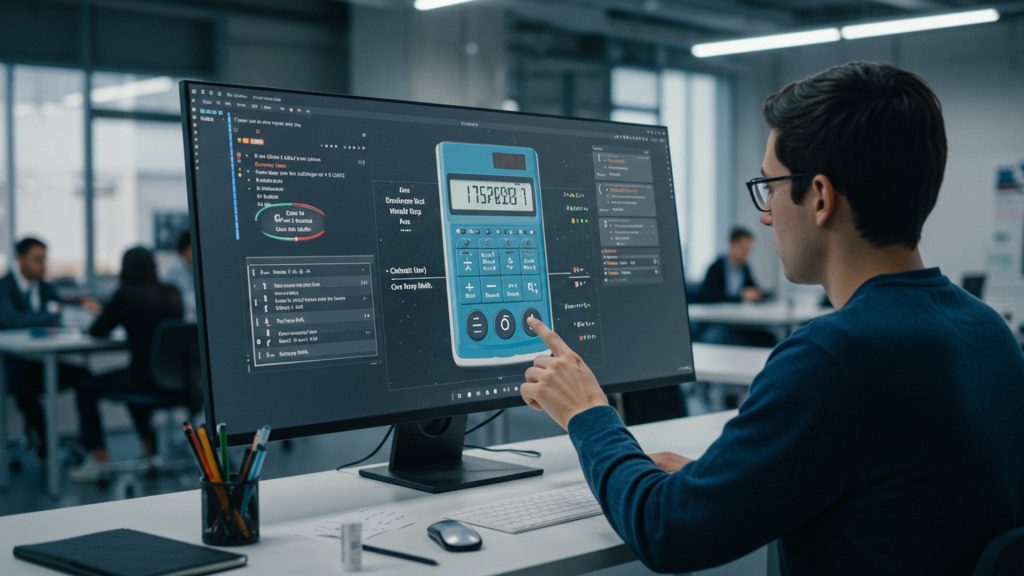Many GATE aspirants underestimate the subtle yet significant challenge posed by the virtual calculator. Unlike a physical device, its on-screen interface and non-intuitive key placements, particularly for functions like scientific notation (EXP key) or advanced trigonometric operations, often consume precious seconds during high-stakes problem-solving. A recent analysis of post-exam feedback highlights that inefficient GATE Exam virtual calculator usage tips are a top time sink, leading to frustration and lost marks in sections requiring precise numerical computation, from circuit analysis to thermodynamic equations. Mastering this essential tool transcends mere arithmetic; it involves strategic navigation, understanding operand entry nuances. leveraging memory functions effectively to convert a potential bottleneck into a powerful time-saving advantage.
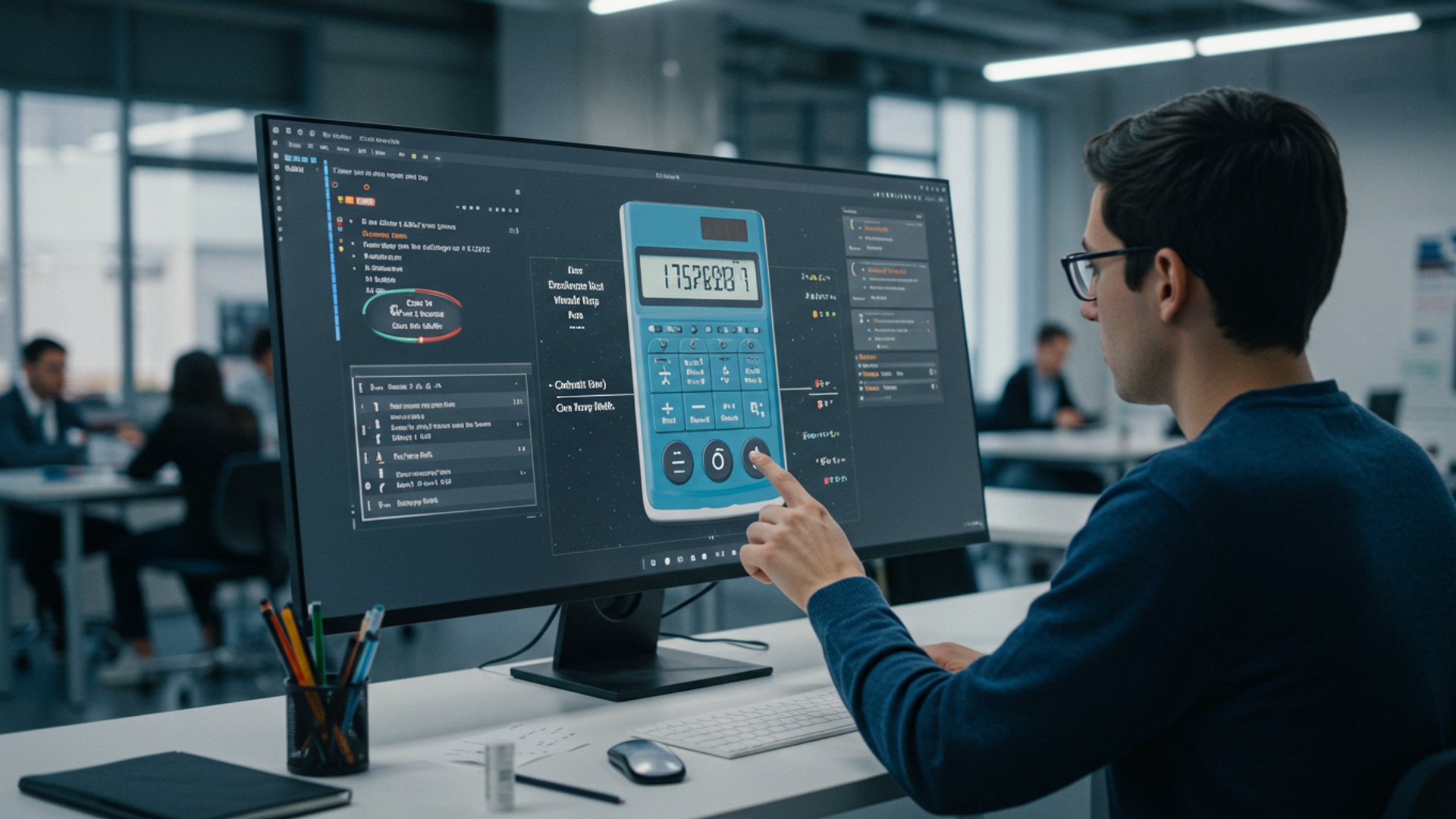
Understanding the GATE Virtual Calculator Landscape
The Graduate Aptitude Test in Engineering (GATE) is a highly competitive examination in India, serving as a gateway to postgraduate programs and public sector jobs. A critical component of this exam, often underestimated, is the virtual calculator provided on the examination interface. Unlike traditional pen-and-paper exams where candidates might use their own physical calculators, GATE mandates the use of its proprietary on-screen tool. This shift was introduced to ensure standardization, prevent malpractices. provide an equitable platform for all candidates. Understanding its nuances is paramount for anyone aiming to excel.
The GATE Virtual Calculator is essentially a scientific calculator embedded within the examination software. It’s designed to mimic the functionality of a standard scientific calculator, allowing candidates to perform arithmetic, trigonometric, logarithmic. other complex calculations. Its presence eliminates the need for candidates to bring their own devices, ensuring that everyone operates with the same computational capabilities and limitations. Familiarity with this specific tool is not just a convenience; it’s a strategic advantage that can directly impact time management and accuracy during the exam.
Why the Virtual Calculator Matters for Your GATE Score
Many aspirants focus intensely on theoretical concepts and problem-solving strategies, often neglecting the tool that translates their understanding into numerical answers: the virtual calculator. But, overlooking its importance can lead to significant setbacks. The GATE exam is a race against time, where every second counts. Fumbling with an unfamiliar calculator interface, making input errors, or being slow to perform calculations can eat into valuable time, leaving less for complex analytical problems.
Consider a scenario: An aspirant has mastered a difficult concept and correctly formulated the solution to a problem. But when it comes to the final calculation, they struggle with the virtual calculator’s order of operations or cannot quickly locate a specific function. This hesitation or error can cost them precious minutes or, worse, lead to an incorrect answer, resulting in negative marking. Conversely, an aspirant proficient in GATE Exam virtual calculator usage tips can swiftly navigate the interface, execute calculations with precision. allocate more time to challenging questions, ultimately boosting their score.
The virtual calculator also plays a crucial role in maintaining accuracy. Unlike physical calculators, where key presses provide tactile feedback, the virtual one relies solely on visual confirmation. This can lead to misclicks or unnoticed errors if one is not careful. Mastering its use minimizes these risks, ensuring that your correct problem-solving approach translates into the correct final answer.
Demystifying the Interface: Key Features and Functions
The GATE Virtual Calculator, while appearing straightforward, has several features that candidates must comprehend to utilize it effectively. A typical virtual calculator interface will include:
- Numeric Pad (0-9): For inputting numbers.
- Arithmetic Operators (+, -, , /): For basic mathematical operations.
- Decimal Point (.) : For floating-point numbers.
- Equals (=): To execute the calculation.
- Clear (C/CE): To clear the current entry or all entries.
- Memory Functions (M+, M-, MR, MC):
- M+ (Memory Add): Adds the current displayed number to the memory.
- M- (Memory Subtract): Subtracts the current displayed number from the memory.
- MR (Memory Recall): Recalls the number stored in memory to the display.
- MC (Memory Clear): Clears the memory.
- Scientific Functions: These are critical for engineering calculations. They typically include:
- Trigonometric functions (sin, cos, tan. their inverses asin, acos, atan).
- Logarithmic functions (log (base 10), ln (natural log)).
- Exponential functions (e^x, 10^x).
- Square root (sqrt) and power (x^y, x^2).
- Factorial (!) .
- Constants like Pi (π) and Euler’s number (e).
- Parentheses ((), {}) for defining order of operations.
- Mode Toggle (Deg/Rad): This is perhaps one of the most crucial and often overlooked features. It allows switching between Degree and Radian modes for trigonometric calculations. A common mistake is performing a trigonometric calculation in the wrong mode, leading to incorrect answers.
Essential Functions and Their Real-World Applications
Understanding what each button does is one thing; knowing how and when to use it effectively is another. Let’s look at some essential functions with practical GATE Exam scenarios:
- Trigonometric Functions (sin, cos, tan, etc.) :
Application: Used extensively in Mechanics, Electrical Circuits (AC analysis), Fluid Mechanics. Signal Processing.
Example: Calculating the phase angle in an RLC circuit, finding components of forces, or determining wave properties.
Usage Tip: Always verify the calculator is in the correct mode (Degrees or Radians) before performing trigonometric calculations. For instance, if you need to calculate sin(90 degrees), ensure the calculator is in ‘Deg’ mode. If it’s in ‘Rad’ mode, sin(90 radians) will give a completely different, incorrect result.
// For sin(90 degrees) 1. Ensure 'Deg' mode is active. 2. Press '9', '0'. 3. Press 'sin'. Result: 1 - Logarithmic and Exponential Functions (log, ln, e^x, 10^x):
Application: Common in Thermodynamics, Chemical Engineering (reaction kinetics), Electronics (transistor characteristics). Control Systems.
Example: Calculating pH values, decibel levels, or exponential decay/growth.
Usage Tip: Differentiate between natural log (ln) and base-10 log (log). Most engineering problems will specify which to use.
// For ln(50) 1. Press '5', '0'. 2. Press 'ln'. Result: 3. 912... // For 10^3 1. Press '3'. 2. Press '10^x'. Result: 1000 - Power Function (x^y):
Application: Widely used in almost all engineering disciplines for calculating powers, roots (e. g. , cube root is x^(1/3)). complex exponents.
Example: Calculating volume of spheres, power dissipation in resistors, or compound interest in engineering economics.
Usage Tip: For fractional powers, use parentheses to ensure correct order of operations. E. g. , for cube root of 8, input 8^(1/3).
// For 2. 5^3 1. Press '2', '.' , '5'. 2. Press 'x^y'. 3. Press '3'. 4. Press '='. Result: 15. 625 // For cube root of 8 (8^(1/3)) 1. Press '8'. 2. Press 'x^y'. 3. Press '('. 4. Press '1', '/', '3'. 5. Press ')'. 6. Press '='. Result: 2 - Memory Functions (M+, M-, MR, MC):
Application: Indispensable for multi-step calculations, especially when intermediate results need to be stored and recalled without re-entering them, saving time and reducing errors.
Example: Calculating the total resistance of a complex series-parallel circuit, where you might calculate individual parallel combinations and add them up.
Usage Tip: Use memory to store intermediate results. Clear memory (MC) before starting a new problem to avoid carrying over old values.
// Scenario: Calculate (A + B) C, where A and B are complex numbers or results of other calculations. // Let's say A = 123, B = 456, C = 2 // Traditional way: (123 + 456) 2 = 579 2 = 1158 // Using memory: 1. Perform calculation for 'A'. Let's say A = 123. 2. Press 'M+'. (123 is now in memory) 3. Perform calculation for 'B'. Let's say B = 456. 4. Press 'M+'. (Memory now holds 123 + 456 = 579) 5. Press 'MR'. (579 appears on display) 6. Press ''. 7. Press '2'. 8. Press '='. Result: 1158
Mastering Input Methods and Keyboard Shortcuts
The GATE Virtual Calculator can be operated using two primary input methods: the mouse and the keyboard. While using the mouse might seem intuitive, it is generally slower and more prone to misclicks, especially under exam pressure. Mastering keyboard shortcuts for the GATE Exam virtual calculator usage tips is a game-changer for speed and accuracy.
Mouse Input: Clicking on the on-screen buttons.
Pros: Visual feedback, no need to memorize keys.
Cons: Slower, prone to misclicks, requires hand movement away from keyboard, can be tiring.
Keyboard Input: Using your physical keyboard to interact with the virtual calculator.
Pros: Much faster, reduces hand movement, less prone to misclicks once proficient, allows for continuous focus on the screen.
Cons: Requires memorization of key mappings.
While the exact keyboard mappings might vary slightly across different mock test platforms, the official GATE virtual calculator generally follows standard numpad and keyboard assignments. It’s crucial to practice on the official GATE mock test interface to confirm these. Common mappings usually include:
| Virtual Calculator Button | Keyboard Shortcut (Common) |
|---|---|
| Numbers (0-9) | Numpad 0-9 or Top Row 0-9 |
| + | Numpad + |
| – | Numpad – |
| Numpad | |
| / | Numpad / |
| . | Numpad. |
| = | Enter key or Numpad Enter |
| C/CE (Clear) | Delete or Backspace (sometimes ‘Esc’) |
| ( | Shift + 9 |
| ) | Shift + 0 |
| sin | Often mapped to ‘s’ or ‘S’ (check official mock) |
| cos | Often mapped to ‘c’ or ‘C’ (check official mock) |
| tan | Often mapped to ‘t’ or ‘T’ (check official mock) |
| log | Often mapped to ‘l’ or ‘L’ (check official mock) |
| ln | Often mapped to ‘n’ or ‘N’ (check official mock) |
| sqrt | Often mapped to ‘q’ or ‘Q’ (check official mock) |
| ^ (power) | Shift + 6 (^) |
| Pi (π) | Often mapped to ‘p’ or ‘P’ (check official mock) |
Actionable Takeaway: Dedicate specific practice sessions to using only the keyboard for calculator operations. This builds muscle memory and speed. A good exercise is to solve previous year GATE questions with the virtual calculator, focusing purely on efficient keyboard input.
Common Pitfalls and How to Avoid Them
Even with a solid understanding of the calculator’s functions, certain pitfalls can trip up aspirants. Being aware of these common mistakes is the first step in avoiding them.
- Degree vs. Radian Mode Error: As mentioned, this is a significant source of errors. Trigonometric functions will yield incorrect results if the wrong mode is active.
Solution: Always check the mode (Deg/Rad) before performing any trigonometric calculation. For problems involving angles in degrees, ensure ‘Deg’ is selected. For problems where angles are in radians (e. g. , derived from π), switch to ‘Rad’. It’s a good habit to mentally note the required mode for each problem.
- Order of Operations (BODMAS/PEMDAS) Errors: The calculator follows standard mathematical hierarchy. If expressions are not properly parenthesized, the result can be incorrect.
Solution: When entering complex expressions, use parentheses liberally, even if you think they might not be strictly necessary. For example, to calculate 10 / (2 + 3), you must use parentheses around (2 + 3). Without them, the calculator would first do 10/2, then add 3, leading to 5 + 3 = 8, instead of 10/5 = 2.
- Precision Issues: Floating-point arithmetic on calculators can sometimes lead to slight precision errors, especially with very small or very large numbers, or repeated operations. GATE typically expects answers rounded to a certain decimal place.
Solution: Avoid excessive intermediate rounding during calculations. Keep as many decimal places as the calculator provides. only round the final answer to the specified precision. If the question asks for two decimal places, don’t round intermediate steps to two places. Also, be mindful of the range of numbers the calculator can handle.
- Misclicks and Input Errors: Especially when using a mouse, it’s easy to click the wrong button or miss a digit.
Solution: Double-check your input before pressing ‘=’. After getting a result, quickly re-enter the calculation in a simplified way or mentally estimate to see if the answer is in the correct ballpark. Practicing with keyboard input significantly reduces misclicks.
- Forgetting to Clear Memory: If memory functions are used, forgetting to clear them (MC) before a new calculation can lead to previous values corrupting current results.
Solution: Make ‘MC’ (Memory Clear) a habit before starting any new problem or any calculation involving memory functions.
Strategic Practice for Virtual Calculator Proficiency
Mere theoretical understanding of the virtual calculator is insufficient. Consistent, targeted practice is the cornerstone of mastering it. Here are strategic GATE Exam virtual calculator usage tips for practice:
- Use the Official GATE Mock Tests: The most authentic way to practice is by using the mock tests provided by the GATE conducting body (IITs). These simulations use the exact same virtual calculator interface you will encounter on exam day. Familiarize yourself with every button and its keyboard shortcut.
Actionable Takeaway: Solve at least 5-10 previous year papers (PYQs) exclusively using the official GATE virtual calculator. Don’t use a physical calculator at all during these practice sessions.
- Integrate Calculator Practice into Regular Study: Don’t relegate calculator practice to separate sessions. Every time you solve a numerical problem from your textbook or coaching material, use the virtual calculator for the calculations. This makes its usage second nature.
Real-world Example: If you’re solving a numerical problem in Fluid Mechanics requiring calculation of Reynolds number, explicitly open the virtual calculator and perform the division, multiplication. power functions there, rather than relying on a physical calculator or mental math for complex numbers.
- Focus on Speed and Accuracy Separately, Then Combine: Initially, prioritize accuracy. Ensure you’re getting correct answers, even if it takes a bit longer. Once accurate, work on improving speed through repeated practice and keyboard shortcuts. Finally, combine both in timed mock tests.
- Dedicated Drills: Create or find sets of calculation-only problems. These could be complex arithmetic operations, trigonometric equations, or logarithmic series. The goal is to perform these as quickly and accurately as possible using the virtual calculator.
Example Drill: Calculate (sin(30 deg) + cos(45 deg))^2 / log(100) + e^3. Set a timer and try to beat your previous time.
- review Errors: After each practice session, review any errors made due to calculator mishandling. Was it a mode error? An input error? A precision issue? Understanding the root cause helps prevent recurrence.
Advanced Techniques for Speed and Accuracy
Beyond basic proficiency, some advanced GATE Exam virtual calculator usage tips can further enhance your performance.
- Chaining Operations: Instead of calculating each step separately and re-entering the result, learn to chain operations. For instance, if you need to calculate A + B C, enter A, then +, then B, then , then C, then =. The calculator will automatically follow the order of operations. This saves time and reduces re-entry errors.
// For (2 + 3) 4 1. Press '('. 2. Press '2', '+', '3'. 3. Press ')'. 4. Press ''. 5. Press '4'. 6. Press '='. Result: 20 - Strategic Use of Memory (M+, M-, MR): For complex formulas with recurring terms or multiple intermediate results that need to be summed or subtracted, the memory functions are invaluable. For example, in a multi-variable equation like X = (AB) + (C/D) – (E^F), you can calculate AB and store it in memory, then C/D and add it to memory, then E^F and subtract it from memory. Finally, recall the result.
- Mental Estimation and Sanity Checks: Before and after using the calculator, perform a quick mental estimation of the expected answer. If your calculated result is wildly different from your estimate, it’s a strong indicator of an input error or a calculation mistake.
Case Study: A student calculates the current in a circuit and gets 0. 00001 A. Their mental estimate was around 10 A. This vast difference immediately signals an error, perhaps a unit conversion mistake or a wrong power of 10 in the calculator input. This quick check can save precious marks.
- Utilize the “Ans” Function (if available): Some virtual calculators have an “Ans” or “Last Answer” button that recalls the result of the previous calculation. This is extremely useful for consecutive calculations where the result of one calculation becomes the input for the next. While the GATE calculator doesn’t always prominently display an “Ans” button, practicing with the official interface will reveal if this functionality is subtly present or if memory functions are the primary alternative.
Conclusion
Mastering the GATE Virtual Calculator isn’t just about knowing where the buttons are; it’s a strategic skill that directly impacts your score. From my own experience observing countless aspirants, the biggest time sink isn’t complex problem-solving. fumbling with seemingly simple operations like logarithmic calculations or complex exponential sequences. The virtual environment demands a different kind of muscle memory than a physical calculator, making proficiency a distinct competitive advantage in the current GATE landscape. Your actionable next step is simple yet crucial: dedicate 10-15 minutes daily to practicing with the official GATE virtual calculator interface. Don’t just rely on solving problems; deliberately practice common operations like scientific notation, memory functions. trigonometric inversions until they feel second nature. Remember, in the high-pressure environment of the GATE exam, every millisecond counts. This isn’t just about efficiency; it’s about eliminating a common source of anxiety and securing those crucial marks. Embrace this tool, make it your ally. watch your confidence. ultimately your score, soar.
More Articles
Unlock GATE Success: Free Previous Year Question Papers with Solutions PDF
Boost Your GATE 2024 Score: Access Free Mock Test Series Today!
GATE CS Beginners: Your Simple Step-by-Step Study Plan for Success
Apply for GATE Exam: A Complete Step-by-Step Guide for Seamless Application
FAQs
What exactly is the GATE virtual calculator?
It’s the only calculator you’re allowed to use during the GATE exam. It’s a digital, on-screen calculator provided within the exam interface. it’s crucial to get comfortable with it because you can’t bring your own physical one.
Why should I bother practicing with this specific calculator?
Getting familiar with the virtual calculator saves precious time during the exam. Its interface, button layout. specific functions might be different from what you’re used to. fumbling with it can significantly slow you down, impacting your ability to answer all questions.
What are some common errors people make with it?
A big one is not understanding the order of operations (PEMDAS/BODMAS) or how to use parenthesis correctly. Another common mistake is misplacing decimals, incorrectly using memory functions, or not knowing how to clear inputs efficiently, leading to calculation errors.
How can I speed up my calculations using the virtual calculator?
Practice is key! Focus on using keyboard shortcuts if available (though often limited for virtual calculators, rely on mouse clicks). Get used to the exact button locations so your mouse movements become muscle memory. Also, simplify expressions mentally before resorting to the calculator for every small step.
Does it have all the scientific functions I’ll need for GATE?
Yes, the GATE virtual calculator is equipped with essential scientific functions like trigonometry (sin, cos, tan), logarithms (log, ln), exponents, square roots. memory functions. But, complex matrix operations or advanced statistical functions are typically not available. Always check the official GATE mock test calculator for the exact set of features.
Where can I find this virtual calculator to practice?
The best place to practice is on the official GATE exam portal itself, usually within their mock test interfaces. Many coaching institutes and online test series platforms also provide a replica of the GATE virtual calculator within their practice tests, which is very helpful.
I’m used to my physical scientific calculator. Is the virtual one very different?
While the core mathematical functions are the same, the user experience is quite different. You’re clicking buttons with a mouse instead of pressing physical keys, which can feel slower and less intuitive initially. The layout might also differ, requiring you to locate specific functions. It’s vital to adapt to this digital interaction.