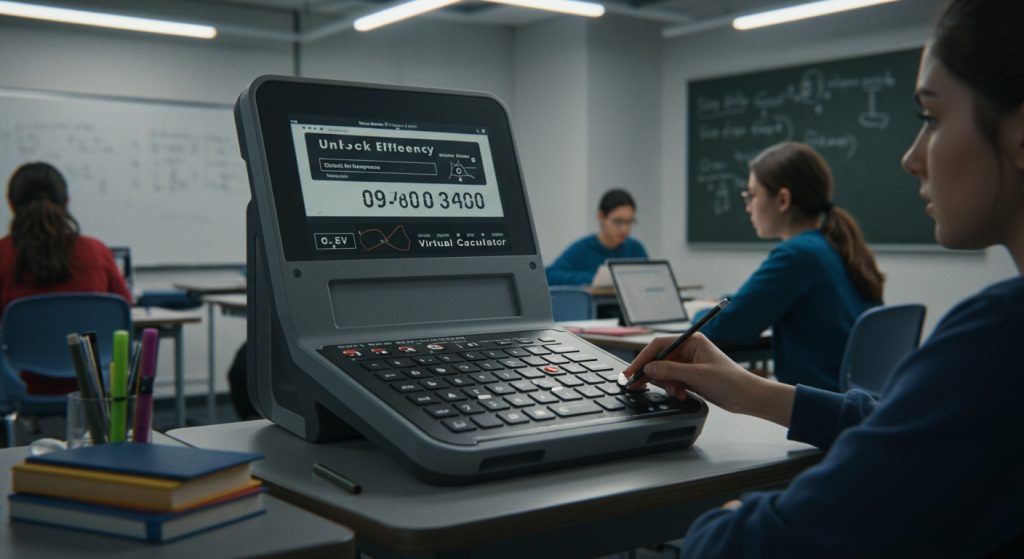The GATE Exam’s mandatory integrated virtual calculator fundamentally transforms how aspirants approach numerical problems, shifting focus from personal physical devices. Many candidates incur a critical time penalty by slow navigation or unfamiliarity with its specific functions, such as correctly inputting scientific notation or executing complex operations like atan2(y,x) for phase calculations. Given the exam’s stringent time limits, mastering this digital tool transcends mere accuracy; it becomes a direct pathway to peak efficiency. Developing proficiency in its interface, understanding its unique operational nuances. Identifying common input pitfalls are now essential strategies for optimizing problem-solving speed and gaining a crucial competitive edge in the modern GATE landscape.
Understanding the GATE Virtual Calculator: An Overview
The Graduate Aptitude Test in Engineering (GATE) is a highly competitive examination in India that serves as a gateway to postgraduate programs and public sector jobs. A critical component of this computer-based test is the virtual calculator provided on-screen. Unlike many other competitive exams where candidates might be allowed to bring their own physical scientific calculators, GATE strictly mandates the use of its embedded virtual calculator. This policy ensures a standardized environment for all candidates, eliminating potential unfair advantages from different calculator models or functionalities. For many aspirants, this virtual tool is a significant departure from the familiar physical calculators they’ve used throughout their academic careers. It operates solely via mouse clicks (or sometimes keyboard number pad, though predominantly mouse-driven in the exam environment), lacks tactile feedback. Has a specific set of functionalities that candidates must master. Understanding its interface, limitations. Capabilities is not just an advantage; it’s a fundamental necessity for optimal performance. Neglecting to practice with this tool can lead to significant time loss and calculation errors during the actual examination, directly impacting one’s score.
Key Features and Functions: A Deep Dive
The GATE virtual calculator is designed to provide standard scientific calculator functionalities. While it might appear basic at first glance, it houses all the essential operations required to solve the quantitative problems in the GATE exam. Here’s a breakdown of its core features:
- Basic Arithmetic Operations: Addition (+), Subtraction (-), Multiplication (), Division (/).
- Scientific Functions:
- Trigonometric (sin, cos, tan) and their inverses (sin-1, cos-1, tan-1). Note: These functions typically operate in radians by default, so always verify the mode or convert degrees to radians if necessary.
- Logarithmic (log, ln) and exponential (ex, 10x).
- Square root (√), cube root (3√). General power (xy).
- Factorial (n!) .
- Memory Functions: These are crucial for multi-step calculations.
-
M+: Adds the current display value to memory.
-
M-: Subtracts the current display value from memory.
-
MR: Recalls the value stored in memory to the display.
-
MC: Clears the memory.
-
- Parentheses:
(and
)are vital for controlling the order of operations, ensuring complex expressions are evaluated correctly. For instance,
(2 + 3) 4will yield 20, whereas
2 + 3 4will yield 14 due to standard operator precedence.
- Special Functions: Pi (π), Modulus (MOD), Reciprocal (1/x).
Understanding the order of operations (PEMDAS/BODMAS) is paramount when using any calculator, especially a virtual one where direct visual feedback might be less intuitive. Operations within parentheses are performed first, followed by exponents, multiplication and division (from left to right). Finally addition and subtraction (from left to right).
Strategic Practice: Your Path to Proficiency
Mastering the GATE virtual calculator isn’t about memorizing button locations; it’s about building muscle memory and confidence through consistent, strategic practice. The single most essential GATE Exam virtual calculator usage tip is to practice exclusively with the official virtual calculator provided by the GATE organizing body. This exact simulator is typically available on the GATE official website under “Mock Test” or “Virtual Calculator” sections. Do not use your phone’s calculator, a desktop calculator, or any other third-party application for practice, as their layouts and functionalities will differ. Here’s how to integrate strategic practice into your routine:
- Start Early: Begin practicing with the virtual calculator from the very first day of your GATE preparation. Don’t wait until the last month.
- Daily Drills: Dedicate 10-15 minutes daily specifically to calculator practice. Solve simple arithmetic problems, then move to complex scientific calculations.
- Simulate Exam Conditions: When attempting mock tests or previous year’s papers, use only the virtual calculator. Avoid the temptation to use a physical one, even if you’re stuck. This builds resilience and familiarity under pressure.
- Focus on Speed and Accuracy: Initially, prioritize accuracy. Once you’re consistently getting correct answers, focus on increasing your speed. Time yourself on specific calculation types.
- Break Down Problems: For complex problems, practice breaking them down into smaller, manageable steps that can be easily executed on the calculator.
Consider the advice of Dr. Arvind Prasad, a renowned educator in competitive exam preparation, who often emphasizes, “The GATE virtual calculator is not just a tool; it’s an extension of your problem-solving strategy. Treat it with the same respect as you would your core concepts.”
Common Pitfalls and How to Avoid Them
Even with dedicated practice, aspirants often fall into common traps when using the GATE virtual calculator. Awareness is the first step towards avoidance:
- Incorrect Order of Operations: This is perhaps the most frequent error. For example, calculating
e^(2log(5)). If you input
2 log(5)then
e^ANS, it’s fine. But simply typing
e^2 log(5)will lead to an incorrect result if you’re not careful about parentheses. Always use parentheses explicitly:
exp(2 log(5)).
- Misuse of Memory Functions: Forgetting to clear memory (
MC) before a new calculation or not utilizing it when dealing with intermediate results can lead to errors and wasted time.
- Floating-Point Precision: Virtual calculators, like all digital systems, have finite precision. While usually not an issue for GATE, be mindful that extremely long decimal numbers might be truncated, leading to slight inaccuracies in final answers, especially in multiple-choice questions with very close options. But, GATE questions are typically designed to minimize this impact.
- Speed vs. Accuracy Trade-off: Rushing through calculations can lead to silly mistakes. It’s better to be slightly slower and accurate than fast and wrong. Develop a steady pace.
- Keyboard vs. Mouse Input: The GATE virtual calculator primarily relies on mouse clicks. Many students are used to typing numbers on a physical keypad. The transition to mouse-only input can be slow and error-prone. Practice your mouse dexterity.
- Panic Button Usage: In stressful situations, students might hit
C(Clear) instead of
CE(Clear Entry) or vice-versa, clearing the entire calculation instead of just the last entered number.
Here’s a comparison to highlight the difference in interaction:
| Aspect | Physical Scientific Calculator | GATE Virtual Calculator |
|---|---|---|
| Input Method | Tactile buttons, often with a dedicated numeric keypad. | Mouse clicks on an on-screen interface. |
| Speed Potential | Generally faster for experienced users due to muscle memory and tactile feedback. | Can be slower; speed is limited by mouse dexterity and visual scanning. |
| Error Correction | Usually has a ‘DEL’ or ‘⬅’ button to delete last digit; easy re-entry. | Often requires clearing entire entry or sequence if a mistake is made mid-calculation. |
| Features | Varies by model; some have advanced features (graphing, programming). | Standard scientific functions only; no advanced features, no custom programming. |
| Learning Curve | Familiar from school and college use. | Requires dedicated practice to adapt to the interface and build efficiency. |
| Availability | Candidate brings their own (specific models allowed). | Pre-installed and mandatory on the examination system. |
Advanced Techniques for Speed and Accuracy
Beyond basic operations, certain techniques can significantly boost your efficiency with the GATE virtual calculator.
- Efficient Use of Memory Functions:
For expressions like
(A B) + (C / D), calculate
A B, store in memory (
M+). Then calculate
C / D. Add to memory (
M+). Finally, recall the total (
MR). This avoids re-typing intermediate results or long expressions.
Sequence for (5 3) + (10 / 2): 5 3 = (Display: 15) M+ (Memory: 15) 10 / 2 = (Display: 5) M+ (Memory: 15 + 5 = 20) MR (Display: 20) - Chaining Operations: Whenever possible, chain operations without pressing the ‘=’ button in between, leveraging the calculator’s internal order of operations. For instance,
2 + 3 4will directly give 14. But, be extremely careful here. If the order of operations differs from your intended sequence, use parentheses.
- Approximation and Sanity Checks: For multiple-choice questions, sometimes you don’t need an exact answer. Quickly approximate the result mentally or on paper, then use the calculator for precise computation. If your calculator result is wildly different, you know you’ve made a mistake. This is a crucial GATE Exam virtual calculator usage tip for reducing errors.
- Mastering Parentheses: When dealing with complex fractions or nested functions, parentheses are your best friend. Always err on the side of using more parentheses than fewer to avoid ambiguity.
Example: Calculating
(sin(30) + cos(60)) / (log(10) tan(45))( sin(30) + cos(60) ) / ( log(10) tan(45) ) =This explicit use of parentheses ensures correct evaluation.
Real-World Examples and Practice Scenarios
Let’s walk through a typical GATE problem to illustrate effective virtual calculator usage. Scenario: You need to calculate the magnitude of a complex number
Z = (3 + 4i) / (1 - i)
and then find the natural logarithm of its magnitude. Step 1: Simplify the complex number Z.
Z = (3 + 4i) / (1 - i) (1 + i) / (1 + i) (Multiply by conjugate)
Z = (3 + 3i + 4i + 4i^2) / (1^2 - i^2)
Z = (3 + 7i - 4) / (1 + 1)
Z = (-1 + 7i) / 2
Z = -0. 5 + 3. 5i
This part is typically done analytically. Now, we need the magnitude |Z|. Step 2: Calculate the magnitude |Z|.
The magnitude of a complex number
a + bi
is
sqrt(a^2 + b^2)
. Here,
a = -0. 5
and
b = 3. 5
.
Input Sequence:
-0. 5 (Press the +/- button after 0. 5 if it's separate, or type -0. 5 directly)
x^2 (Display: 0. 25)
M+ (Memory: 0. 25) 3. 5
x^2 (Display: 12. 25)
M+ (Memory: 0. 25 + 12. 25 = 12. 5) MR (Display: 12. 5)
sqrt (Display: 3. 5355339...)
So,
|Z| = 3. 5355...
Step 3: Calculate the natural logarithm of |Z|.
Input Sequence (continuing from previous result):
ln (Display: 1. 26286...)
Final Answer:
ln(|Z|) ≈ 1. 26286
This example highlights how you can break down a problem, use memory functions for intermediate results. Chain operations efficiently. Many aspirants have reported significant improvements in their mock test scores once they dedicated time to mastering these GATE Exam virtual calculator usage tips. A case in point is a common feedback from students who initially struggled with time management in the quantitative aptitude section; by consistently practicing complex calculations on the virtual calculator, they managed to shave off crucial minutes per problem, allowing them to attempt more questions accurately.
Leveraging the GATE Exam Virtual Calculator Usage Tips for Success
The journey to mastering the GATE virtual calculator is a marathon, not a sprint. It requires deliberate practice, patience. A strategic approach. The key GATE Exam virtual calculator usage tips we’ve discussed – understanding its features, practicing with the official tool, avoiding common pitfalls. Employing advanced techniques – are not just theoretical guidelines; they are actionable steps that can directly translate into better performance on exam day. Remember, the virtual calculator is not meant to hinder your progress. To standardize the testing environment. By becoming proficient with it, you eliminate one significant variable of uncertainty from your exam preparation. Embrace it as a powerful ally. Utilize the official GATE mock tests and previous year question papers as your primary training ground. Pay attention to how questions are framed and how they might require specific calculator functions. A well-prepared candidate knows not just what to calculate. how to calculate it efficiently under exam conditions. Your confidence in using this tool will significantly reduce exam-day anxiety, allowing you to focus purely on the problem-solving itself.
Conclusion
Mastering the GATE virtual calculator isn’t just about knowing where the buttons are; it’s about building computational fluency. Treat it as an integral part of your exam toolkit, just like understanding complex concepts. A personal tip: practice specific functions like the scientific notation (Exp) button for handling large numbers, or the memory functions (M+, M-, MR) for multi-step calculations, during every mock test. I’ve seen countless aspirants, including myself, initially fumble, only to significantly cut down calculation time by developing this “virtual muscle memory” through consistent, deliberate practice. This isn’t merely about speed; it’s about eliminating silly errors that cost crucial marks. With the consistent interface across recent GATE exams, your dedicated practice will translate directly into confidence and precision. Embrace the virtual calculator as an ally. Watch your efficiency soar, paving your way to a top GATE score.
More Articles
Ace Engineering Mathematics: Proven GATE Preparation Strategies for Success
Juggling Work and GATE Prep: Smart Strategies for Working Professionals
Top Online Coaching for GATE: Unbiased Reviews to Choose Your Best Fit
Essential GATE Mechanical Tutorials: Mastering Core Subjects for High Scores
Master the GATE CSE Syllabus: Topic-wise Weightage for Top Scores
FAQs
What’s the big deal with the GATE virtual calculator?
It’s not your everyday calculator! The GATE virtual calculator has specific functions and an interface that’s different from what you might be used to. Mastering it before the exam is crucial because it helps you save precious time, avoid silly calculation errors. Navigate complex problems smoothly under pressure.
How is this calculator different from a regular scientific one?
Unlike your physical calculator, this one is browser-based and has a unique layout. Its functions might be slightly limited. The input method for things like powers, logarithms, or trigonometric functions can be different. Getting hands-on practice helps you get comfortable with its specific quirks and button sequences.
What are the best ways to practice using it effectively?
The absolute best way is to use the official GATE mock test portal or any reliable online platform that precisely simulates the actual GATE virtual calculator. Solve previous year’s questions and practice problems using only this calculator. Consistent, timed practice is key to building speed and accuracy.
Are there any common mistakes people make with it?
Absolutely! Common pitfalls include misplacing brackets, forgetting the correct order of operations, struggling with scientific notation, or not knowing how to correctly input functions like log, ln, sin, or cos. These errors can lead to wrong answers and significant time loss without proper practice.
Can I really save time by mastering this calculator?
You bet! If you’re fumbling with button presses or unsure about how to use certain functions, you’re wasting valuable minutes. Being proficient means you can quickly and confidently input complex calculations, freeing up more time for critical thinking, problem-solving. Double-checking your answers.
Any quick tips for using it efficiently during the exam?
Definitely! Get super comfortable with its layout beforehand. Learn to use the memory functions (M+, M-, MR, MC) effectively. Always double-check your input before hitting the equals sign. And remember, it’s a tool to assist you, so use it strategically for complex mathematical operations rather than for simple mental math.
Where can I find an authentic version to practice on?
The official GATE website usually provides a link to a virtual calculator demo or includes it as part of their official mock tests. Always prioritize practicing with the official source to ensure you’re familiar with the exact version and interface you’ll encounter on exam day.