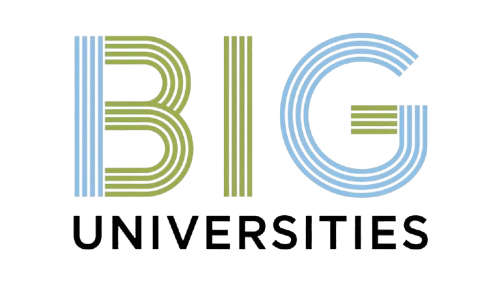Every new WordPress installation comes with a default ‘Uncategorized’ category, an often-overlooked detail that silently compromises your site’s professionalism and SEO hygiene. As search engines like Google increasingly prioritize user experience and site structure, leaving posts under a generic label sends a mixed signal, potentially diluting topical authority and confusing visitors seeking organized content. Eliminating this default placeholder is a fundamental step in crafting a streamlined, authoritative website, crucial for maintaining optimal crawlability and a polished online presence in the current digital ecosystem. Discovering how to remove default uncategorized category in WordPress not only cleans up your taxonomy but also reinforces a professional brand image.

Understanding the ‘Uncategorized’ Category in WordPress
When you first set up a WordPress site or create a new post without assigning it to a specific category, WordPress, by default, assigns it to a category named ‘Uncategorized’. While seemingly innocuous, this default category can become a silent saboteur of your website’s organization, user experience. Even its search engine optimization (SEO).
Think of your website like a well-stocked library. Categories are like the different sections – ‘Fiction’, ‘Science’, ‘History’, etc. An ‘Uncategorized’ section is like a random pile of books on the floor. It makes it harder for visitors to find what they’re looking for. It tells search engines that your content might not be as well-organized as it could be. This is why understanding how to remove default uncategorized category in wordpress is a crucial step in maintaining a professional and efficient website.
Why Removing ‘Uncategorized’ Matters for Your Website’s Health
Beyond mere aesthetics, the presence of an ‘Uncategorized’ category can have tangible negative impacts on your WordPress site:
- SEO Performance
- User Experience (UX)
- Site Organization & Maintenance
- Professionalism & Branding
Search engines like Google favor well-structured, easy-to-navigate websites. Posts lumped into ‘Uncategorized’ dilute your site’s topical authority. If all your posts are under a vague category, search engines struggle to grasp your site’s core themes, potentially impacting your rankings for specific keywords. A clear category structure, conversely, helps search engines index your content more effectively, understanding the relationships between your posts.
Imagine a visitor landing on your blog and seeing a mix of topics under ‘Uncategorized’. It creates confusion and makes it difficult for them to explore related content. Clear categories guide users, helping them find more of what they’re interested in, leading to longer visit durations and a lower bounce rate.
For you, the site owner, a sprawling ‘Uncategorized’ section makes content management a headache. As your site grows, finding specific posts or performing bulk edits becomes a nightmare without proper categorization. It’s akin to having a disorganized closet – you know the clothes are there. Finding a specific item is a chore.
A website with ‘Uncategorized’ posts can appear less professional and less thought-out. It signals a lack of attention to detail, which can subtly impact how visitors perceive your brand or expertise.
Prerequisites and Considerations Before You Begin
Before you dive into the steps of how to remove default uncategorized category in wordpress, there are a few crucial things to consider and prepare:
- Create New Categories
- Reassign Existing Posts
- grasp Permalinks
- Backup Your Site
You cannot delete the ‘Uncategorized’ category if it is currently set as your default post category. WordPress must have a default category to assign posts to. Therefore, your first step should always be to create one or more meaningful categories that accurately reflect your content. For example, if you blog about tech, you might create ‘Hardware Reviews’, ‘Software Guides’. ‘Industry News’.
Any posts currently assigned to ‘Uncategorized’ will need to be moved to your new, relevant categories. This is a crucial step to ensure no content becomes “lost” or unassigned during the process.
If your permalink structure includes the category base (e. G. , yourdomain. Com/category/uncategorized/post-name/ ), changing the default category and deleting ‘Uncategorized’ might create broken links if not handled carefully. But, WordPress usually handles the redirection for the category archive itself. The posts will simply be associated with their new category.
While this process is generally safe, it’s always a best practice to perform a full backup of your WordPress website (files and database) before making any significant changes. This gives you a safety net in case anything goes awry.
Step-by-Step Guide: How to Remove Default Uncategorized Category in WordPress
Follow these steps to successfully clean up your WordPress categories and remove the default ‘Uncategorized’ category:
Step 1: Create Your New Default Category
As mentioned, WordPress requires a default category. You need to create a new, meaningful category that will take its place.
- Navigate to your WordPress Dashboard.
- Go to Posts > Categories.
- On the left side of the screen, you’ll see fields to “Add New Category”.
- Enter a descriptive “Name” for your new default category (e. G. , “General”, “Blog Posts”, “Updates”).
- Optionally, add a “Slug” (a URL-friendly version of the name, usually lowercase with hyphens for spaces). If you leave it blank, WordPress will generate one.
- Leave “Parent Category” as “None” unless you want it to be a subcategory.
- Add a “Description” (this is mostly for your internal reference or theme display).
- Click the Add New Category button.
Step 2: Change the Default Post Category
Now that you have a new category, you can tell WordPress to use it as the default instead of ‘Uncategorized’.
- In your WordPress Dashboard, go to Settings > Writing.
- Look for the “Default Post Category” dropdown menu.
- Click on the dropdown and select the new category you just created (e. G. , “General”).
- Scroll down and click the Save Changes button.
At this point, any new posts you create will automatically be assigned to your chosen default category. But, existing posts still assigned to ‘Uncategorized’ remain untouched.
Step 3: Reassign Existing Posts from ‘Uncategorized’
This is a critical step to ensure no content is lost or left uncategorized when you delete ‘Uncategorized’. You have two primary methods:
Method A: Manual Reassignment (For a few posts)
- Go to Posts > All Posts.
- Filter the posts by the ‘Uncategorized’ category. You can usually find a filter dropdown above the post list. Select ‘Uncategorized’ and click ‘Filter’.
- Edit each post individually:
- Click “Edit” under the post title.
- On the right sidebar (Block Editor) or in the “Categories” meta box (Classic Editor), uncheck ‘Uncategorized’ and check the appropriate new category.
- Click Update to save the changes.
Method B: Bulk Reassignment (For many posts)
This method is highly recommended if you have a significant number of posts in ‘Uncategorized’.
- Go to Posts > All Posts.
- Filter the posts by the ‘Uncategorized’ category using the filter dropdown as described above.
- Check the box at the top of the post list to select all posts on the current page. If you have more than 20 posts, you might need to adjust your “Screen Options” to display more posts per page or repeat the process for multiple pages.
- From the “Bulk Actions” dropdown menu, select Edit.
- Click the Apply button.
- A bulk edit box will appear. On the right side of this box, under “Categories”, check the box for the new category you want to assign these posts to.
- vital
- Click the Update button.
Make sure ‘Uncategorized’ is unchecked, or it will remain assigned along with the new category.
Once you’ve reassigned all posts, refresh the ‘All Posts’ page filtered by ‘Uncategorized’. It should now show “No posts found.”
Step 4: Delete the ‘Uncategorized’ Category
With a new default category set and all posts reassigned, you can now safely delete the ‘Uncategorized’ category.
- Go back to Posts > Categories.
- Hover over the ‘Uncategorized’ category.
- You will see options like “Edit,” “Quick Edit,” “Delete,” and “View.”
- Click on the Delete link.
- WordPress will ask for confirmation, typically with a message like “You are about to delete these categories. ‘OK’ to delete, ‘Cancel’ to stop.”
- Click OK.
If you have successfully completed the previous steps, the ‘Delete’ option will be available. If it’s not, or if you get an error, it usually means ‘Uncategorized’ is still set as the default category (go back to Step 2) or there are still posts assigned to it (go back to Step 3). Once deleted, the ‘Uncategorized’ category will no longer appear in your list of categories.
What if You Can’t Delete ‘Uncategorized’? Troubleshooting Common Issues
Sometimes, despite following the steps, you might find the ‘Delete’ option missing or encounter an error. This almost always boils down to one of two reasons:
- It’s Still the Default Category
- Posts Are Still Assigned to It
The most common reason. WordPress will not allow you to delete the category that is currently set as the “Default Post Category” in Settings > Writing. Double-check Step 2 to ensure you’ve successfully changed the default to your new category.
Even if it’s not the default, if any posts are still linked to ‘Uncategorized’, WordPress won’t let you delete it. Revisit Step 3 and use the bulk edit feature to confirm that all posts have been moved to other categories.
A quick way to check if posts are still assigned is to go to Posts > Categories. Next to each category name, you’ll see a number in parentheses, indicating how many posts are assigned to it. If ‘Uncategorized’ still shows a number greater than zero, you have posts to reassign.
Best Practices for Category Management Moving Forward
Removing ‘Uncategorized’ is a fantastic first step. Ongoing category management is key to a healthy WordPress site. Here are some best practices:
- Be Intentional
- Avoid Over-Categorization
- Use Subcategories Wisely
- Categories vs. Tags
Before publishing a post, always consider which category it truly belongs to. Don’t just pick the first one; think about your user’s journey.
While good categories are essential, don’t create too many. A sprawling list of categories can be just as confusing as no categories at all. Aim for 5-10 main categories for most blogs.
For broader topics, use subcategories. For example, ‘Food’ could have subcategories like ‘Recipes’, ‘Restaurant Reviews’, ‘Cooking Tips’.
grasp the difference.
<table> <thead> <tr> <th>Feature</th> <th>Categories</th> <th>Tags</th> </tr> </thead> <tbody> <tr> <td>Hierarchy</td> <td>Hierarchical (can have parent/child)</td> <td>Non-hierarchical (flat structure)</td> </tr> <tr> <td>Purpose</td> <td>Broad grouping of content (like chapters in a book)</td> <td>Specific keywords within a post (like an index)</td> </tr> <tr> <td>Required? </td> <td>Yes, every post must have one default category</td> <td>No, optional</td> </tr> <tr> <td>Quantity</td> <td>Fewer, broader groupings</td> <td>More, specific keywords</td> </tr> </tbody> </table> Use categories for broad topics and tags for specific keywords within those topics.
Periodically review your categories. Are they still relevant? Is there any overlap? Are new topics emerging that warrant a new category?
The Real-World Impact: A Case Study in Content Clarity
Consider a small business owner, “Sarah,” who runs a blog about sustainable living. For years, all her posts, from “DIY Composting” to “Eco-Friendly Cleaning Products,” were dumped into ‘Uncategorized’. Her bounce rate was high. Organic traffic was stagnant. When she learned how to remove default uncategorized category in wordpress and implemented a structured category system (e. G. , “Home & Garden,” “Green Living Tips,” “Product Reviews”), she saw a dramatic shift.
- SEO Boost
- Improved UX
- Content Planning
Google started to better comprehend her site’s authority on specific sustainable topics. Her “DIY Composting” posts began ranking higher for long-tail keywords related to composting guides.
Visitors could easily navigate from “Home & Garden” to find all her composting guides, then jump to “Product Reviews” to see her recommended eco-friendly tools. This kept them on her site longer.
Sarah found it easier to plan her content calendar, ensuring a balanced mix of topics across her well-defined categories. She could instantly see gaps in her content offerings.
Sarah’s story isn’t unique. The simple act of managing your categories, starting with knowing how to remove default uncategorized category in wordpress, transforms a messy digital space into an organized, user-friendly. SEO-optimized platform. It’s a foundational step in taking control of your content strategy and ensuring your WordPress site works harder for you.
Conclusion
Removing the default ‘Uncategorized’ category in WordPress isn’t just a minor tweak; it’s a foundational step towards a professional, SEO-friendly website. Think of it like decluttering your digital workspace – a small effort with significant returns. I recall a client’s e-commerce site where posts stuck in ‘Uncategorized’ were unintentionally diluting their specific product category SEO, making it harder for customers to find relevant content. By simply reassigning these posts and deleting that default, we saw an immediate improvement in search clarity and user experience. This simple cleanup ensures every piece of content actively contributes to your site’s organized structure and search visibility. In today’s competitive online landscape, Google and users alike reward sites that are meticulously organized and easy to navigate. So, take this actionable step now. Don’t just publish; curate. Your site’s future performance and user trust depend on these small but impactful details. Embrace the power of a well-organized WordPress backend. Watch your digital presence flourish.
More Articles
Beyond Procrastination: Essential Time Management Strategies for University Student Success
Master Your Schedule: Balancing Academics and Extracurriculars for a Fulfilling University Life
Maximizing Your University Experience: A Guide to Essential Student Support Services Available
Beyond Passion: Key Factors Influencing Your University Course Selection for Career Success
FAQs
What’s that “Uncategorized” category all about?
It’s WordPress’s default category. Every time you create a new post and forget to assign it a category, WordPress automatically puts it here. It’s a placeholder for content that hasn’t been specifically categorized yet.
Why bother getting rid of it?
Mainly for a cleaner, more professional look on your site. Having posts stuck in “Uncategorized” can make your content seem unorganized and less helpful for visitors trying to browse specific topics. It’s also better for SEO, as clear categories help search engines comprehend your content structure.
Can I just delete the “Uncategorized” category directly?
Nope, not directly. WordPress won’t let you delete its default category right off the bat because it always needs some category to fall back on. You first have to set a different category as the new default before you can remove the old one.
So, how do I actually remove it then?
First, create a new category (or pick an existing one) that you want to be the new default. Then, go to ‘Settings’ > ‘Writing’ in your WordPress dashboard and change the “Default Post Category” to your preferred one. Once that’s saved, you can finally delete the old “Uncategorized” category from ‘Posts’ > ‘Categories’.
What happens to all my posts that are currently in “Uncategorized” when I change the default?
When you change the default category, any posts previously assigned to “Uncategorized” will automatically be moved to your newly selected default category. You don’t have to manually reassign them, which is pretty handy!
Is it bad if I accidentally delete all my other categories?
If you delete all your other custom categories, WordPress will automatically assign any posts from those deleted categories to the current default category. So, your posts won’t disappear. They might end up in a place you didn’t intend. It’s always good to have a few well-defined categories.
Are there any downsides to cleaning up this category?
Not really any downsides, only benefits! It improves your site’s organization, user experience. Can even subtly help with search engine optimization by providing clearer content structure. Just make sure you pick a suitable new default category before deleting the old one.